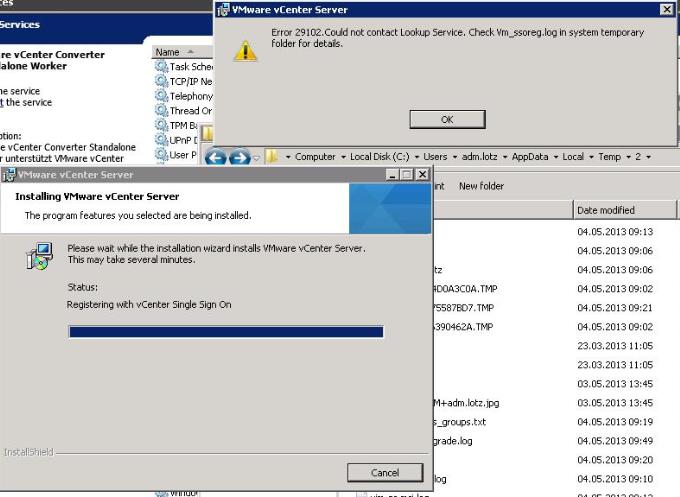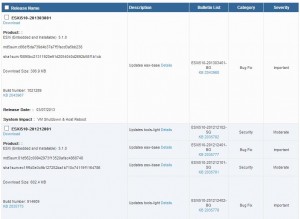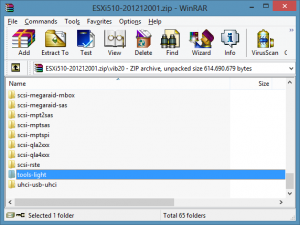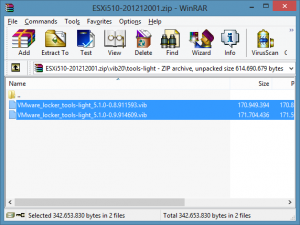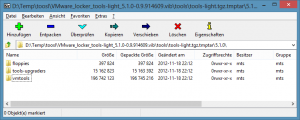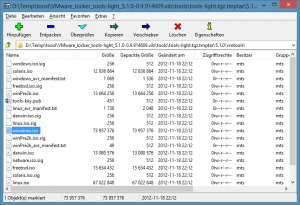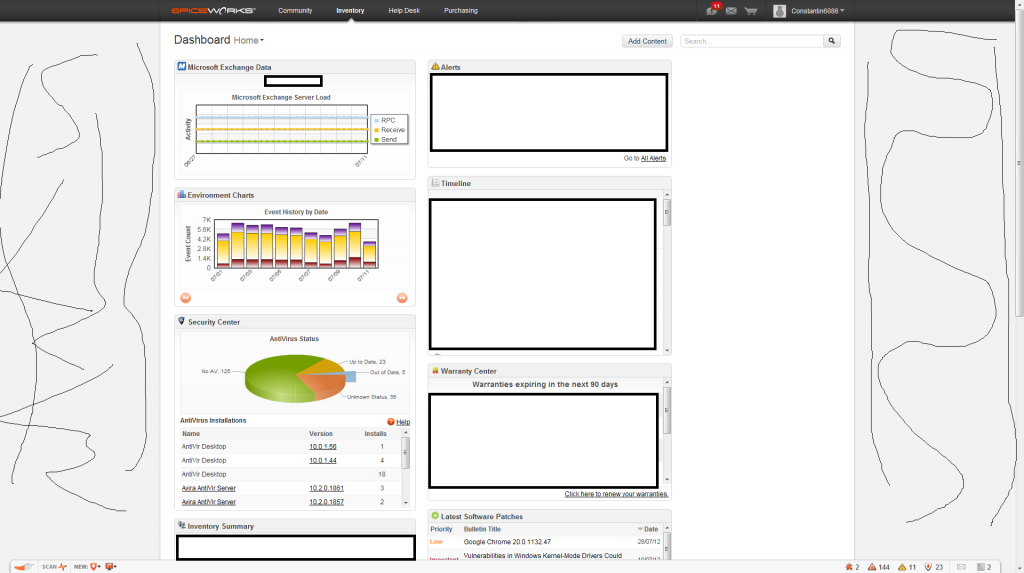Seit ein paar Tagen gibt’s eine neue Centreon Version mit einem etwas überarbeitetem Design.
Es können nun eigene Widgets erstellt und hinzugefügt werden, was mit Sicherheit nett ist, wenn es mal ein paar gibt 🙂
Desweiteren natürlich einige Bug-Fixes etc….
Ich beschreibe hier wie man auf einem Ubuntu 10.10 mit der bisherigen Version 2.3.9 auf die aktuelle Version kommt.
1. Centreon herunterladen & entpacken
cd /tmp/
wget http://download.centreon.com/index.php?id=4264 -C centreon-2.4.0.tar.gz
tar xzfv centreon-2.4.0.tar.gz
2. Config Dateien lokalisieren
root@SERVER:/tmp/centreon-2.4.0# find / -name "instCent*"
/etc/centreon/instCentPlugins.conf
/etc/centreon/instCentWeb.conf
/etc/centreon/instCentStorage.conf
/etc/centreon/instCentCore.conf
3. Upgrade starten
root@SERVER:/tmp/centreon-2.4.0# ./install.sh -u /etc/centreon/
[EXPAND Setup Log]
###############################################################################
# #
# Centreon (www.centreon.com) #
# Thanks for using Centreon #
# #
# v2.4.0 #
# #
# infos@centreon.com #
# #
# Make sure you have installed and configured #
# sudo – sed – php – apache – rrdtool – mysql #
# #
###############################################################################
————————————————————————
Checking all needed binaries
————————————————————————
rm OK
cp OK
mv OK
/bin/chmod OK
/bin/chown OK
echo OK
more OK
mkdir OK
find OK
/bin/grep OK
/bin/cat OK
/bin/sed OK
————————————————————————
Detecting old installation
————————————————————————
Finding configuration file in: /etc/centreon OK
You seem to have an existing Centreon.
Do you want to use the last Centreon install parameters ?
[y/n], default to [y]:
> y
Using: /etc/centreon/instCentCore.conf
/etc/centreon/instCentPlugins.conf
/etc/centreon/instCentStorage.conf
/etc/centreon/instCentWeb.conf
Do you want to install : Centreon Web Front
[y/n], default to [n]:
> y
Do you want to install : Centreon CentCore
[y/n], default to [n]:
> y
Do you want to install : Centreon Nagios Plugins
[y/n], default to [n]:
> y
Do you want to install : Centreon Snmp Traps process
[y/n], default to [n]:
> y
Convert variables for upgrade:
————————————————————————
Start CentWeb Installation
————————————————————————
Where is your Centreon binaries directory
default to [/usr/local/centreon/bin]
>
Path /usr/local/centreon/bin OK
Where is your Centreon data informations directory
default to [/usr/local/centreon/data]
>
Do you want me to create this directory ? [/usr/local/centreon/data]
[y/n], default to [n]:
> y
Path /usr/local/centreon/data OK
/usr/bin/perl OK
Finding Apache user : www-data
Finding Apache group : www-data
What is the Centreon group ? [centreon]
default to [centreon]
>
Do you want me to create this group ? [centreon]
[y/n], default to [n]:
> y
What is the Centreon user ? [centreon]
default to [centreon]
> y
Do you want me to create this user ? [y]
[y/n], default to [n]:
> y
What is the Broker user ? (optional)
>
What is the Monitoring engine log directory
>
You select slash…
What is the Monitoring engine log directory
> /var/log/
Where is your monitoring plugins (libexec)
default to [/usr/lib/nagios/plugins]
> /usr/local/nagios/libexec
Path /usr/local/nagios/libexec
Add group centreon to user www-data
Add group centreon to user nagios
Add group nagios to user www-data
Add group nagios to user y
——————————————-
Configure Sudo
——————————————-
What is the Monitoring engine init.d script
> /etc/init.d/nagios
Where is the configuration directory for br
> /usr/local/nagios/etc/
Where is the init script for broker module daemon ?
>
is not a valid file. CRITICAL
Where is the init script for broker module daemon ?
> /etc/init.d/nagios
Your sudo has been configured previously
Do you want me to reconfigure your sudo ? (WARNING)
[y/n], default to [n]:
> y
Configuring Sudo OK
————————————————————————
Configure Apache server
————————————————————————
Create ‚/etc/apache2/conf.d/centreon.conf‘ OK
Configuring Apache OK
Do you want to reload your Apache ?
[y/n], default to [n]:
> y
Reloading Apache service OK
Preparing Centreon temporary files
Change right on /usr/local/centreon/log OK
Change right on /etc/centreon OK
Change macros for insertBaseConf.sql OK
Change macros for sql update files OK
Change macros for php files OK
Change right on /usr/local/nagios/etc OK
Disconnect users from WebUI
All users are disconnected OK
Copy CentWeb in system directory
Install CentWeb (web front of centreon) OK
Change right for install directory
Change right for install directory OK
Install libraries OK
Write right to Smarty Cache OK
Copying libinstall OK
Change macros for centreon.cron OK
Install Centreon cron.d file OK
Change macros for centAcl.php OK
Change macros for downtimeManager.php OK
Change macros for eventReportBuilder.pl OK
Change macros for dashboardBuilder.pl OK
Install cron directory OK
Change right for eventReportBuilder.pl OK
Change right for dashboardBuilder.pl OK
Change macros for centreon.logrotate OK
Install Centreon logrotate.d file OK
Prepare export-mysql-indexes OK
Install export-mysql-indexes OK
Prepare import-mysql-indexes OK
Install import-mysql-indexes OK
Prepare indexes schema OK
Install indexes schema OK
————————————————————————
Pear Modules
————————————————————————
Check PEAR modules
PHP Warning: PHP Startup: Unable to load dynamic library ‚/usr/lib/php5/20090626/sqlite.so‘ – /usr/lib/php5/20090626/sqlite.so: cannot open shared object file: No such file or directory in Unknown on line 0
PEAR 1.4.9 1.9.4 OK
DB 1.7.6 1.7.13 OK
DB_DataObject 1.8.4 1.9.5 OK
DB_DataObject_FormBuilder 1.0.0RC4 1.0.1 OK
MDB2 2.0.0 2.4.1 OK
Date 1.4.6 1.4.7 OK
HTML_Common 1.2.2 1.2.5 OK
HTML_QuickForm 3.2.5 3.2.12 OK
HTML_QuickForm_advmultiselect 1.1.0 1.5.1 OK
HTML_Table 1.6.1 1.8.3 OK
Archive_Tar 1.1 1.3.7 OK
Auth_SASL 1.0.1 1.0.4 OK
Console_Getopt 1.2 1.3.0 OK
Net_SMTP 1.2.8 1.5.0 OK
Net_Socket 1.0.1 1.0.10 OK
Net_Traceroute 0.21 0.21.3 OK
Net_Ping 2.4.1 2.4.5 OK
Validate 0.6.2 0.8.4 OK
XML_RPC 1.4.5 1.5.4 OK
SOAP 0.10.1 0.12.0 OK
Log 1.9.11 1.12.5 OK
Archive_Zip 0.1.2 0.1.2 OK
All PEAR modules OK
————————————————————————
Centreon Post Install
————————————————————————
Create /usr/local/centreon/www/install/install.conf.php OK
Create /etc/centreon/instCentWeb.conf OK
Convert variables for upgrade:
————————————————————————
Start CentStorage Installation
————————————————————————
Preparing Centreon temporary files
/tmp/centreon-setup exists, it will be moved…
install www/install/createTablesCentstorage.sql OK
CentStorage status Directory already exists PASSED
CentStorage metrics Directory already exists PASSED
Change macros for centstorage binary OK
Install CentStorage binary OK
Install library for centstorage OK
Change right : /var/run/centreon OK
Change macros for centstorage init script OK
Replace CentCore default script Macro OK
Do you want me to install CentStorage init script ?
[y/n], default to [n]:
> y
CentStorage init script installed OK
CentStorage default script installed OK
Do you want me to install CentStorage run level ?
[y/n], default to [n]:
> y
System start/stop links for /etc/init.d/centstorage already exist.
CentStorage stop FAIL
Change macros for logAnalyser OK
Install logAnalyser OK
Change macros for logAnalyser-cbroker OK
Install logAnalyser-cbroker OK
Change macros for nagiosPerfTrace OK
Install nagiosPerfTrace OK
Change macros for purgeLogs OK
Install purgeLogs OK
Change macros for purgeCentstorage OK
Install purgeCentstorage OK
Change macros for centreonPurge.sh OK
Install centreonPurge.sh OK
Change macros for centstorage.cron OK
Install CentStorage cron OK
Change macros for centstorage.logrotate OK
Install Centreon Storage logrotate.d file OK
Create /etc/centreon/instCentStorage.conf OK
Convert variables for upgrade:
————————————————————————
Start CentCore Installation
————————————————————————
Preparing Centreon temporary files
/tmp/centreon-setup exists, it will be moved…
Change CentCore Macro OK
Copy CentCore in binary directory OK
Change right : /var/run/centreon OK
Change right : /var/lib/centreon OK
Change macros for centcore.logrotate OK
Install Centreon Core logrotate.d file OK
Replace CentCore init script Macro OK
Replace CentCore default script Macro OK
Do you want me to install CentCore init script ?
[y/n], default to [n]:
> y
CentCore init script installed OK
CentCore default script installed OK
Do you want me to install CentCore run level ?
[y/n], default to [n]:
> y
System start/stop links for /etc/init.d/centcore already exist.
Create /etc/centreon/instCentCore.conf OK
Convert variables for upgrade:
————————————————————————
Start CentPlugins Installation
————————————————————————
Preparing Centreon temporary files
/tmp/centreon-setup exists, it will be moved…
Change macros for CentPlugins OK
Installing the plugins OK
Change right on centreon.conf OK
CentPlugins is installed
————————————————————————
Start CentPlugins Traps Installation
————————————————————————
Finding Apache user : www-data
Preparing Centreon temporary files
/tmp/centreon-setup exists, it will be moved…
Change macros for CentPluginsTraps OK
Change macros for init scripts OK
Installing the plugins Trap binaries OK
Backup all your snmp files OK
Change macros for snmptrapd.conf OK
Change macros for snmptt.ini OK
SNMPTT init script installed OK
SNMPTT default script installed OK
System start/stop links for /etc/init.d/snmptt already exist.
Install : snmptrapd.conf OK
Install : snmp.conf OK
Install : snmptt.ini OK
Install : snmptt OK
Install : snmptthandler OK
Install : snmpttconvertmib OK
Generate SNMPTT configuration OK
Create /etc/centreon/instCentPlugins.conf OK
###############################################################################
# #
# Go to the URL : http://SERVER.domain.info/centreon/ #
# to finish the setup #
# #
# Report bugs at http://forge.centreon.com #
# #
# Thanks for using Centreon. #
# ———————– #
# Contact : infos@centreon.com #
# http://www.centreon.com #
# #
###############################################################################
root@SERVER:/tmp/centreon-2.4.0#
[/EXPAND]
Ich muss ganz ehrlich gestehen – bei den beiden Fragen war ich mir auch nicht ganz sicher – hat bei mir allerdings funktioniert:
Where is the configuration directory for broker ?
Where is the init script for broker module daemon ?
4. Datenbankupgrade durchführen
Das Datenbankupgrade wird über die Webseite durchgeführt, dazu eure Centreon URL aufrufen und den 3 -> Steps folgende.
(Sorry diesmal keine Bilder.) Aber immer 3 x weiter klicken solltet ihr ja schaffen 😉
5. Reboot
Anschließend den Server booten um sicher zu sein, damit auch alles korrekt funktioniert 🙂